Your cart is currently empty!
Simple Trick For Saving YouTube Video To Phones
·
Few days back, I created a video on how to use 2go chat application on computer, uploaded it to YouTube and shared it on the wall of the BloggersLab Facebook group. Interestingly, Damilare Bakare commented that he downloaded the video to his phone using a simple trick he posted to his blog. I tried the trick and I was able to download the Youtube video to my Blackberry phone, hence decided to share with you. The trick will work for you in as much as you can access the internet with your mobile phone.
The simple trick is to use www.vuclip.com, a website where you can get all series of videos as far as it on the internet. You must know the exact title of the video you want to download for you to be able to easily download it to your phone via m.vuclip.com.
If you have the title of the video handy, just paste it in the search box on www.vuclip.com and hit the enter button. If the title of the video you entered is unique, you will see the exact video but if it is a common title, you might see lots of related videos which you will have to scan through till you see the exact video you are looking for.
Let’s assume you want to download “How To Use 2go on Computer” which I already uploaded to Youtube.com
==> Go to m.vuclip.com on your phone
==> Enter “How To Use 2go on Computer” into the search box and click enter.
==> Click on the video in the search results as seen below
(click here for the direct link of the video on Vuclip.com )
==> Click either of the links beside the “Play” button
==> You will be prompted to save it to your phone.
==> Save and allow it to download.
==> Once downloaded, you can open it to watch the video.
That’s all.
I recommend ucweb browser for downloading on mobile phones.
Kindly let me know if the trick works for you.
Cheers.
Like What You Read?
Sign Up to get similar articles delivered to your email inbox.
2 responses to “Simple Trick For Saving YouTube Video To Phones”
-
yes, the trick works, though have been using it for a while now. I have downloaded the 2go video too. Nice one there.
-
Thanks Francis.
-

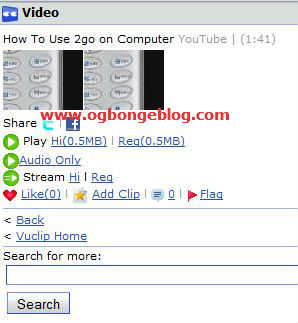




Leave a Reply