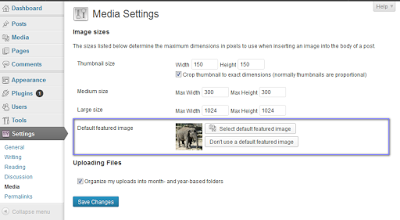If you publish a post without settings a featured image, an empty box will be displayed next to the post if your WordPress theme supports featured image and has no fallback option.
If you won’t want the empty box to be displayed, then you need to set a default fallback image when no featured image is found. This can also be very useful when you forget to set a featured image for your post.
In this article, I will show you how to add a default featured image in WordPress using a plugin.
First thing you need to do is install and activate the Default Featured Image plugin.
Once installed and activated, the plugin adds an option under Settings » Media to choose a default image.
Upload your default image and save settings. This image could be any image, for example an image of your site logo on a plain background.
That’s all.
Now, when your theme looks for a featured image and does not find one, it will display the default image.
If you would like to set a fallback Featured Image based on post category, using this same plugin, read the conditional featured images tutorial.
I hope this helps.